Test & Verify
Now, we have configured the Push and Playback Domains, and configured Adaptive Bitrate and bound it to the Playback Domain. Let’s do an test and verify the live streaming.
- On the left menu of the CSS console, click Tools > Address Generator.
- When you visit the Address Generator menu, enter the values as follows. And click the Generate button.
- RTMP, WebRTC, SRT, and RTMP over SRT are supported as push addresses, and you can see that the OBS input value is output separately.
- In this lab, we will practice Push through OBS.
- Run OBS and click the Settings button.


- Enter the values in the Stream menu as follows. Here, for the OBS server and OBS Stream key information, copy and paste the OBS server and stream key values in step 3 above and then click the Save (OK) button to save the configuration.


- And when you click the Start Streaming button, the camera’s feed will be obtained as a CSS Push URL through OBS.
NOTE: Information on environment settings for OBS download and CSS can be found here.
-
Visit the Tencent video player demo site and paste it into Playback URL. And after clicking the Preview button, check whether the HLS Stream plays normally. (left shows player and right shows OBS)
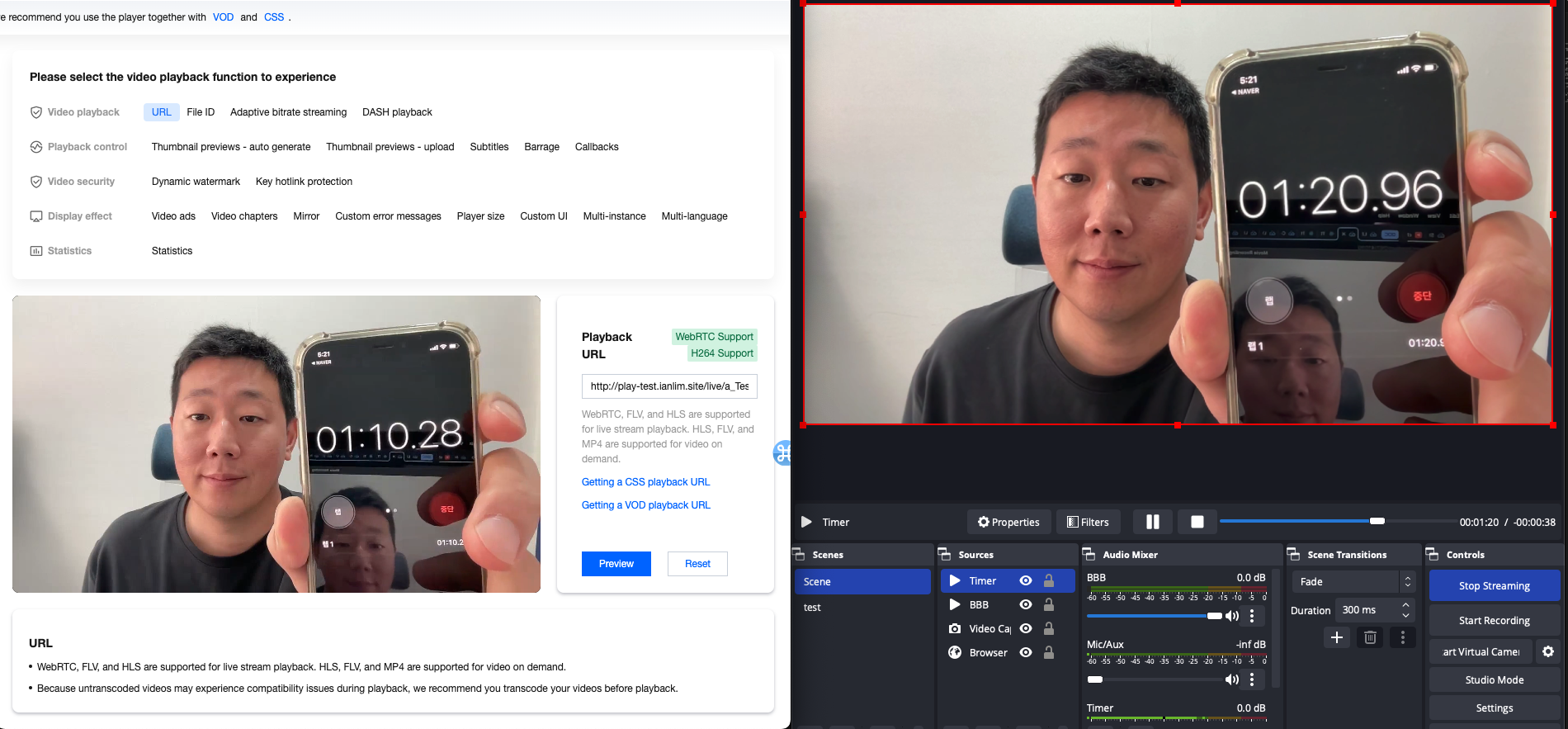
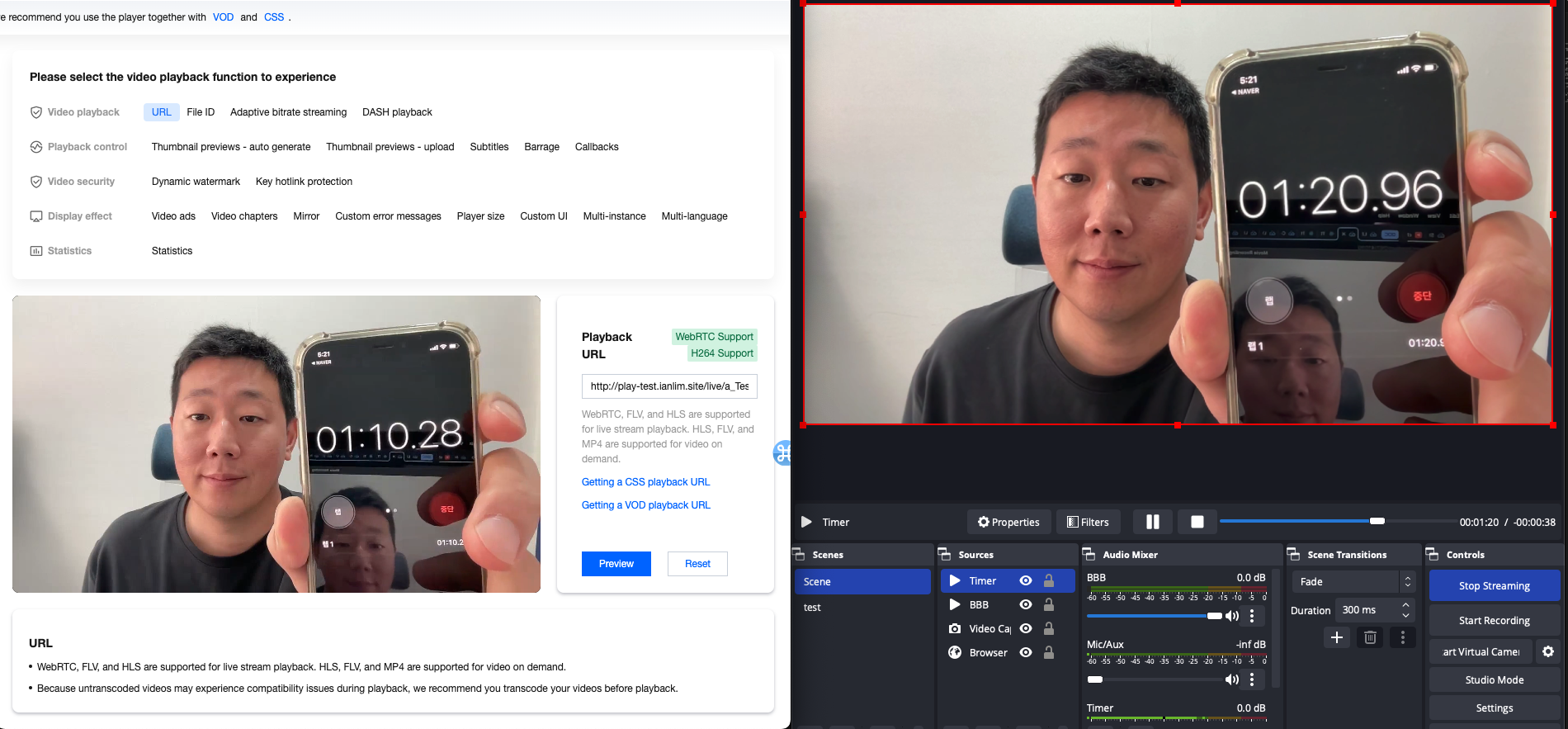
-
Copy WebRTC URL from Playback address in Step 4. Visit the Tencent video player demo site and paste it into Playback URL. And after clicking the Preview button, check whether the WebRTC Stream is played normally. (left shows player and right shows OBS)
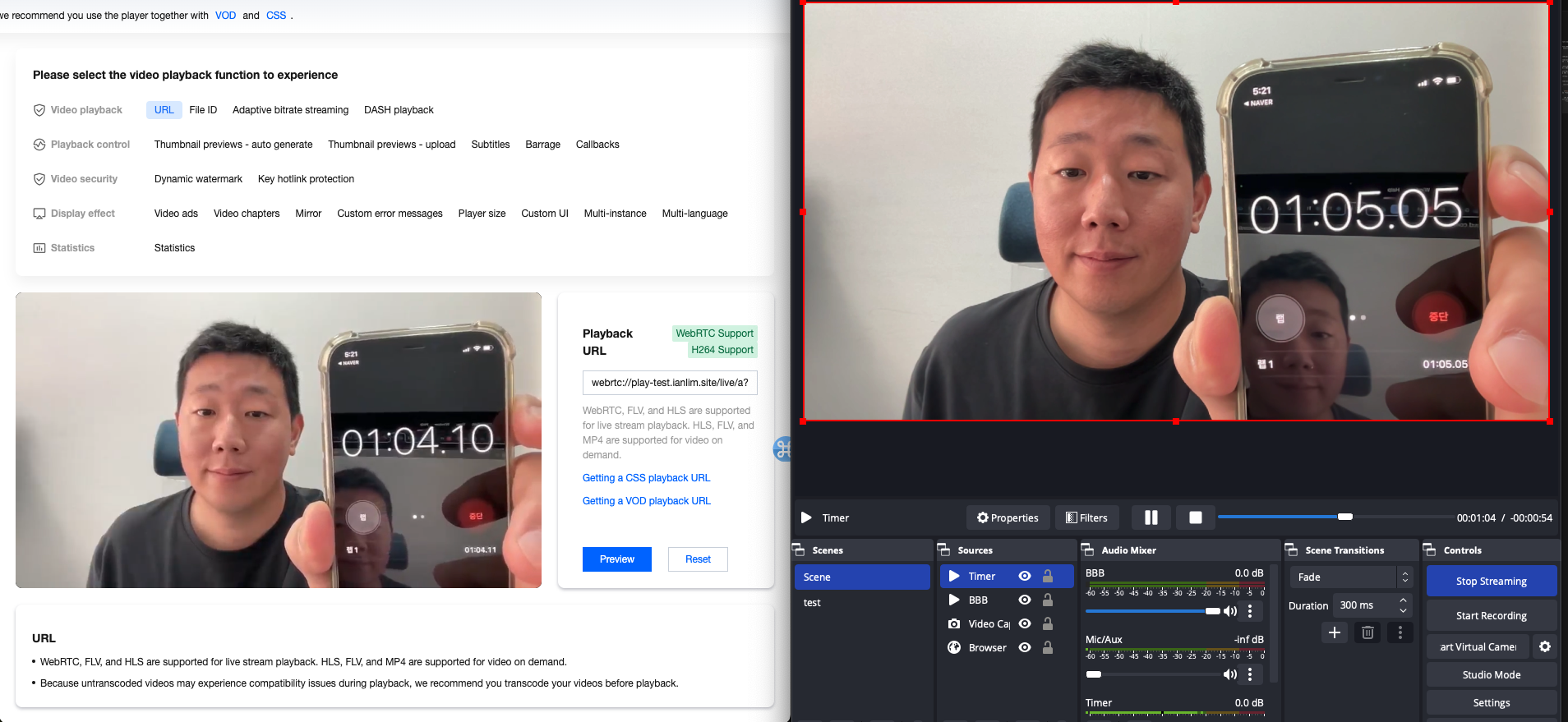
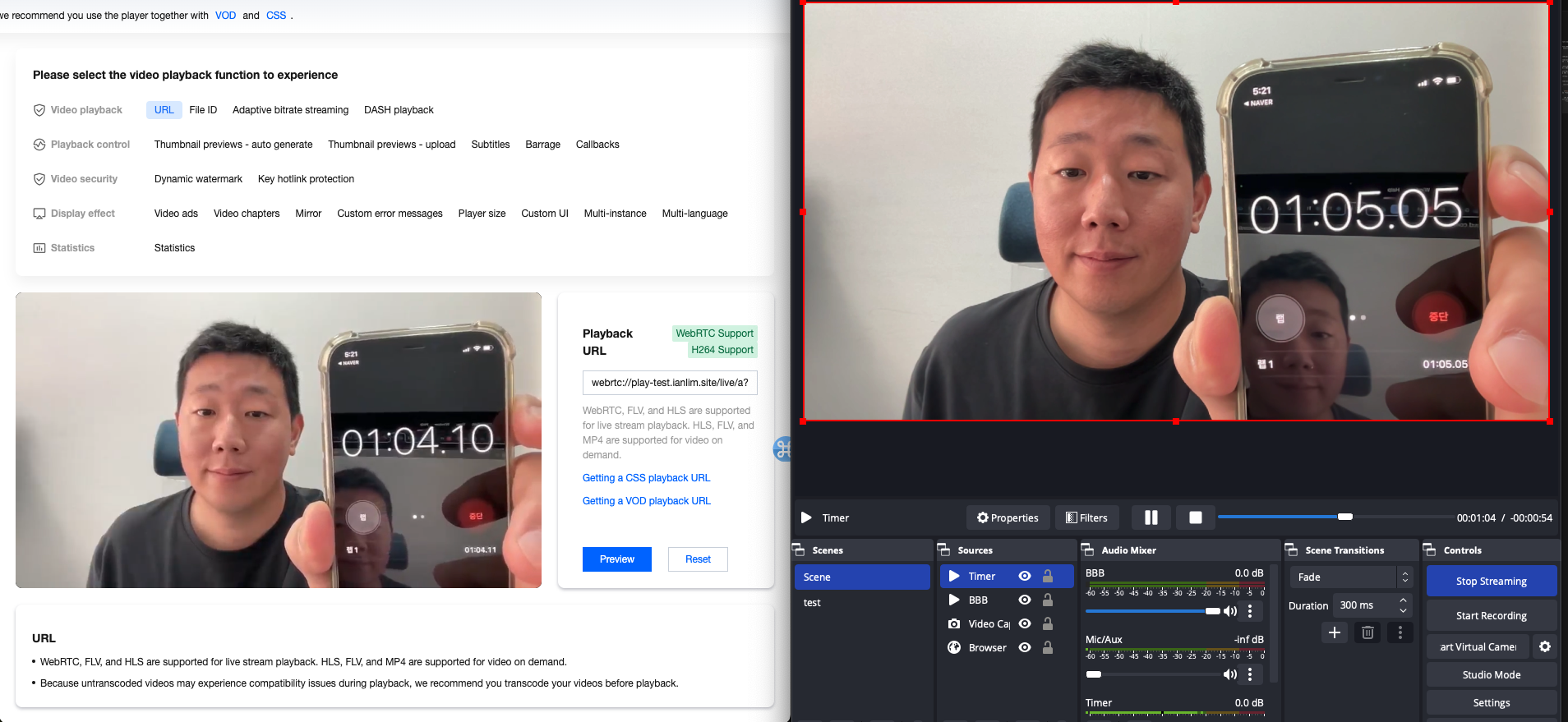
NOTE: The Playback Domain of CSS (Cloud Streaming Services) functions as a CDN. If you want to make a secure connection via the HTTPS protocol, (a) enable HTTPS in the CSS Playback domain, and (b) You must obtain a certificate and upload it to CSS. Please click the links for more details.


